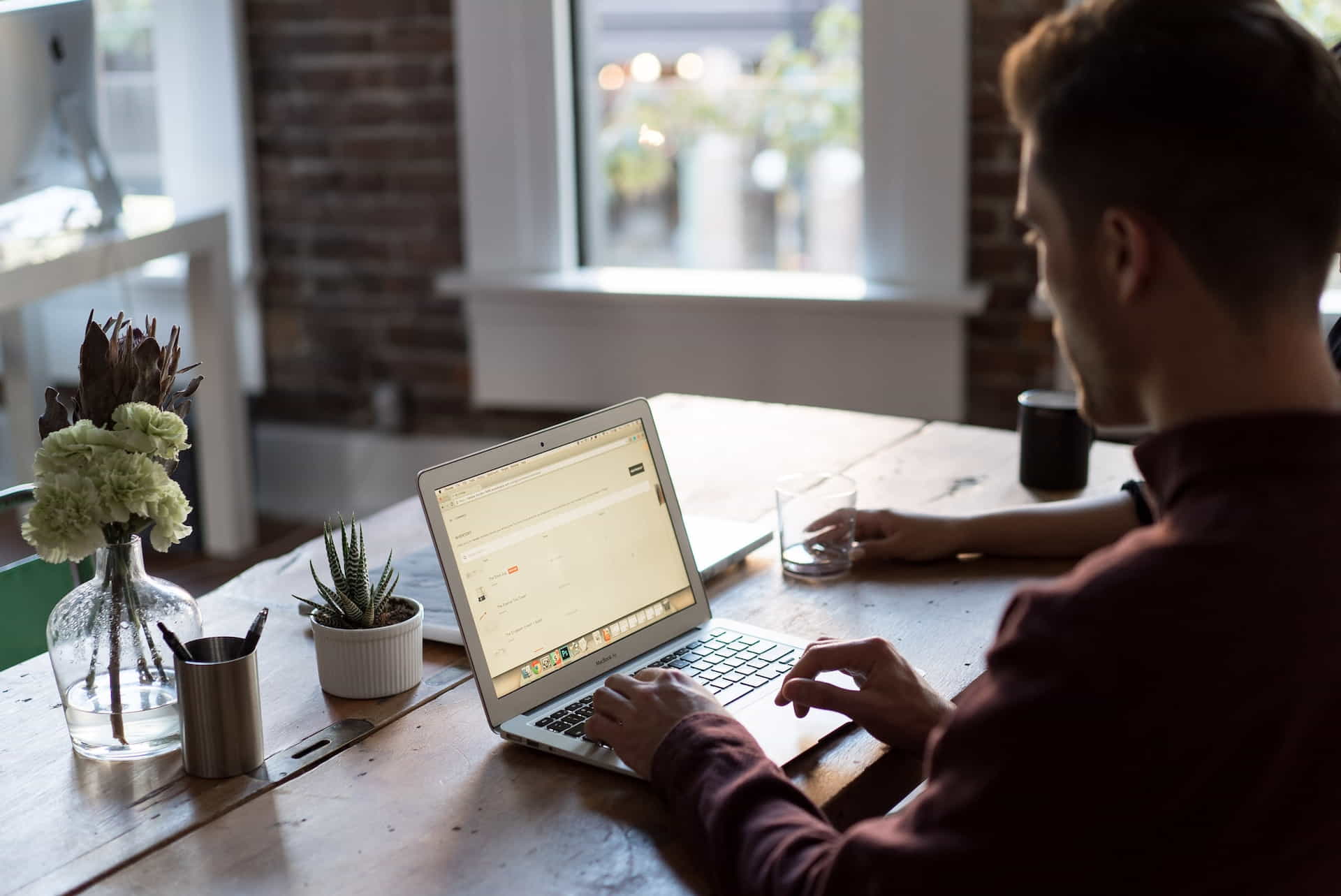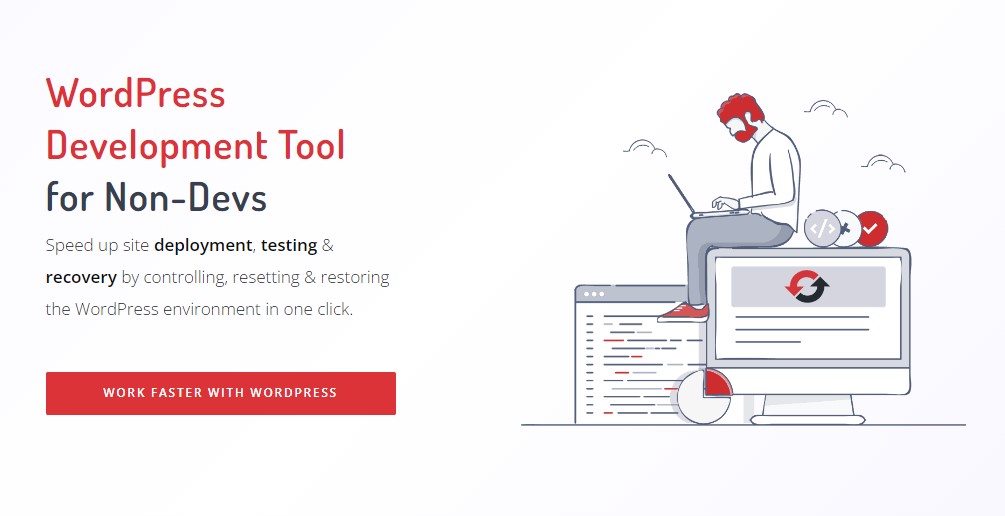Hello, all you WordPress enthusiasts! Has your website ever decided to act up just when you least expected it? If you’ve been there, you know how frsutrating it can be. Welcome to the fascinating realm of WordPress troubleshooting. In this landscape filled with intricate code and puzzling issues, we’re fortunate to have a variety of robust tools at our disposal. So, brace yourself as we navigate through the top 10 essential WordPress troubleshooting tools that should undoubtedly be part of your toolkit.
This ride promises to be as entertaining as it is educational. We’ll also be sharing a riveting story from our friend, Merle C., who, against all odds, managed to turn his troublesome WordPress website into a streamlined, problem-free platform. Let us explore some of the WordPress troubleshooting tools that can assist in resolving typical website problems.
“Why are these tools so important?” – Tessa P.
Great question, Tessa! WordPress troubleshooting tools are the multi-purpose Swiss army knives for your website. They help diagnose and resolve issues, enhancing your site’s functionality and overall performance. In short, they are an integral part of your WordPress Maintenance strategy that you can’t afford to ignore. Thanks for asking!
Mastering WordPress Troubleshooting Tools
“Mastering WordPress isn’t about knowing every code or function. It’s about recognizing when something’s off, diagnosing the problem, and knowing which tool to use to fix it. And with the right set of troubleshooting tools, anyone can become a WordPress wizard.”
WP Reset WordPress Development Tool
Essential WordPress Troubleshooting Tools
Alright folks, let’s cut to the chase and delve into our list of top-notch WordPress troubleshooting tools.
Health Check & Troubleshooting
This plugin is a lifesaver. It helps you isolate issues by disabling plugins and themes without affecting visitors’ experiences. It’s your private investigation room!
Query Monitor
Query Monitor is your personal detective, providing insights into database queries, HTTP requests, and hooks and actions. If something’s slowing your site, Query Monitor will find it!
WP Mail SMTP Plugin
Email delivery issues can be frustrating and tricky to resolve. The WP Mail SMTP Plugin reconfigures the WordPress delivered mail function to use SMTP. It helps ensure that your emails get through, whether they’re outgoing messages to your users or administrative notifications to yourself.
WP Debugging
A plugin developed by the WordPress community, WP Debugging simplifies the process of debugging by configuring several debugging constants in the wp-config.php file.
Log Deprecated Notices
This tool will let you know if you’re using outdated WordPress features or functions, helping you stay up-to-date with the best WordPress practices.
Debug Bar
Adding a debug menu to the admin bar, Debug Bar makes it easy to track cache, queries and other debugging information. It’s like having your own debugging command center!
WP Reset
Ever wish you could just start over? WP Reset allows you to do exactly that, resetting your site’s database to its default settings without modifying files. It’s your reset button for WordPress!
WP-DBManager
Proper database management is essential to ensure your website’s optimum performance. The WP-DBManager allows you to optimize, repair, backup, and even restore your database right from your WordPress dashboard. It’s an invaluable tool for managing and troubleshooting your database.
WP Staging
This plugin allows you to create a clone of your live website for testing purposes. It’s like having a sandbox to play in without the risk of breaking your site.
User Switching
This tool enables you to quickly swap between user accounts. It’s particularly handy when testing user permissions or when reproducing issues reported by users.
Theme Check
Last but not least, Theme Check checks your theme against WordPress standards. It’s your assurance of quality!
Broken Link Checker
No one likes to land on a 404 page. The Broken Link Checker can monitor your site and detect broken links, so you can fix them before they impact your user experience or SEO ranking. It can check posts, comments and other content for broken links and missing images.
A regularly updated WordPress site is crucial, not optional. And it’s these tools that make Website Hosting 101 and WordPress Security possible.
How Merle Fixed His E-commerce Website
Merle’s Inspirational WordPress Journey
Meet Merle C., an eCommerce entrepreneur whose WordPress website was, in his own words, “a trouble magnet”. Today, he runs a slick, problem-free platform that clocks thousands of visits per day. But the journey here wasn’t all rosy.
Merle’s website was plagued with issues from the start. It was slow, kept crashing, and worse, would sometimes show up as a “white screen of death”. That’s when he started exploring WordPress troubleshooting tools.
He began with Health Check & Troubleshooting, which helped him isolate problematic plugins and themes. Query Monitor and P3 (Plugin Performance Profiler) helped him identify what was slowing down his site. He used WP Debugging to simplify the debugging process, and WP Staging to create a sandbox version of his site for testing. He even had to use WP Reset a couple of times to reset his site’s database.
But Merle didn’t just fix his website. He learned invaluable lessons about website maintenance, security, and user experience along the way. He became more cautious about the plugins he used and started investing time in regular site maintenance. He used tools like the Log Deprecated Notices to keep up with the latest WordPress practices and Theme Check to ensure his themes were up to the mark.
Merle’s story is a testament to the power of these troubleshooting tools. They can not only fix your current issues but also help you avoid potential problems down the line. As Merle says, “It’s not just about fixing your site; it’s about making it better than it ever was.” We couldn’t agree more!
So, what can we take away from Merle’s experience? Here are his top recommendations:
- Regular maintenance: Don’t wait for an issue to arise. Proactively maintain your website.
- Quality over quantity: Be selective about your plugins and themes. More isn’t always better!
- Stay updated: Ensure that your WordPress installation, themes, and plugins are always up to date.
- Backup regularly: A reliable backup can save you lots of headaches. You can learn more about this at How to Create Reliable WordPress Backups.
- Security is paramount: Protect your site with strong security measures. Check out the Step by Step Guide to Recovering a Hacked WordPress Site for more information.
A Glossary of Troubleshooting Terms
Glossary of WordPress Troubleshooting Terms
Before we move ahead, let’s familiarize ourselves with some commonly used WordPress troubleshooting terms.
- Debugging: The process of identifying and resolving issues within a program.
- Query: A request for data or information from a database.
- Plugin: A piece of software containing a group of functions that can be added to a WordPress website.
- Theme: A collection of templates and stylesheets used to define the appearance and display of a WordPress site.
- Database: A structured set of data. In WordPress, this includes users, posts, comments, and more.
The Right Way to Troubleshoot WordPress
Do’s and Don’ts of WordPress Troubleshooting
We’ve put together a handy list of do’s and don’ts for WordPress troubleshooting. Keep these tips in mind to ensure a smooth troubleshooting experience.
Do’s
- Do keep your WordPress installation, plugins, and themes up-to-date.
- Do use a child theme when making modifications to your theme.
- Do take regular backups of your website.
- Do use strong passwords and keep your login information secure.
Don’ts
- Don’t use nulled or pirated plugins or themes.
- Don’t ignore WordPress and server error messages.
- Don’t make changes to your live site. Use a staging site instead.
- Don’t forget to optimize your website for speed and performance.
Proactive Problem Solving Is the Key
Final Thoughts on WordPress Troubleshooting
WordPress troubleshooting doesn’t have to be a daunting task. Most problems can be identified, researched, and resolved with the correct set of resources at hand. Keep in mind Marlon’s advice, and remember, the key to a smooth running WordPress website is regular maintenance and proactive problem-solving.
So, let’s recap:
- Stay updated: Keep your WordPress installation, plugins, and themes current.
- Quality over quantity: Be selective with your plugins and themes.
- Regular backups: Always have a recent backup at your disposal.
- Security: Don’t compromise on your website’s security.
Also, remember that persistence, thoroughness, and the proper equipment are essential for successful problem solving. So, arm yourself with these essential WordPress troubleshooting tools and conquer any website issues like a pro!
Disclosure: You may find affiliate links to beneficial resources within this article. You won’t pay more for using our link, but we’ll get a commission. This supports our content creation, and we only suggest products we genuinely believe in. Thank you for being so understanding!
Affiliate Links
- Web Hosting that is fast, dependable, and affordable.
- The Divi WordPress Theme is the #1 best selling WordPress theme.

James Turner
Author/Copywriter